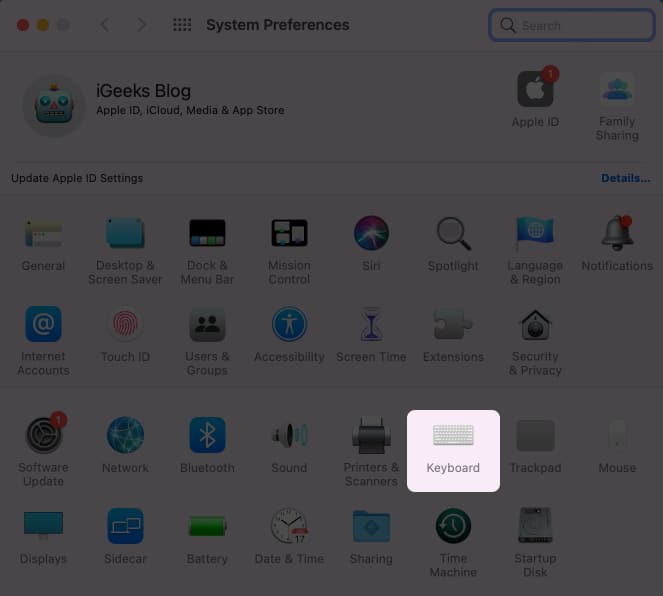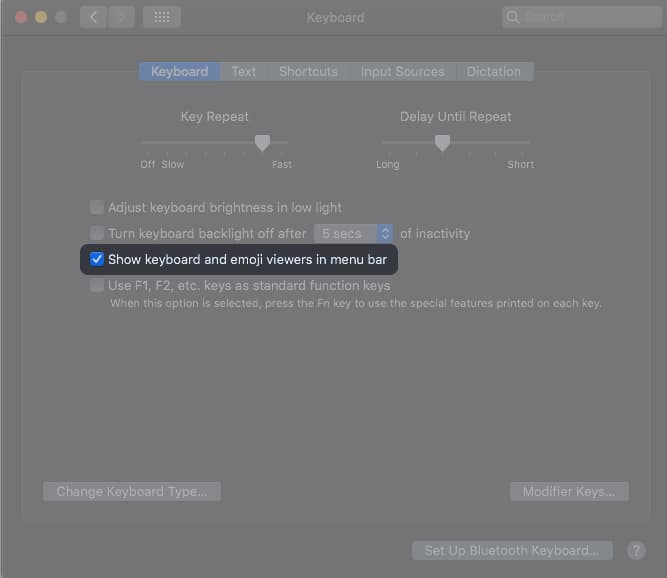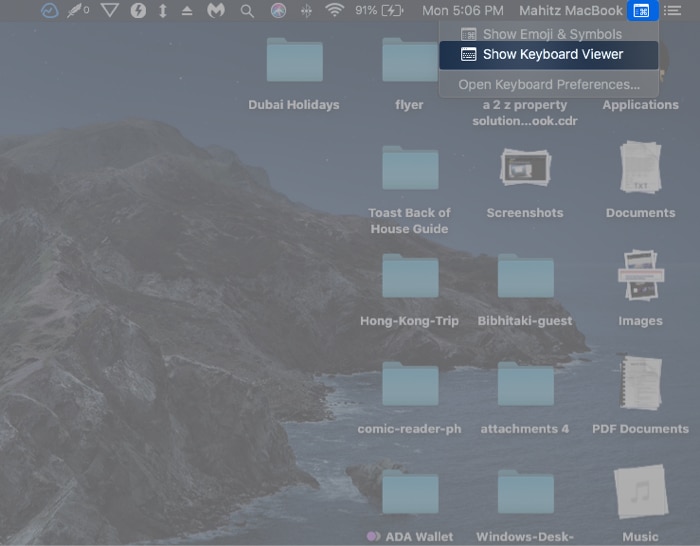Thankfully, you won’t need to install any app or need an add-on. Your Mac has you covered. Read on to learn how you can type special characters on Mac. Read on!
How to insert special characters on Mac
The virtual keyboard will now appear on your Mac. It is somewhat similar to the Window’s on-screen keyboard. Needless to say, you cannot view the entire set of symbols. To do so, tap the keyboard icon on menubar. Click Show Emoji & Symbols from the menu. The left side menu lists Emoji, arrows, bullets/stars, currency symbols, Latin, Letterlike Symbols, Math Symbols, Parentheses, Pictographs, and Punctuation. The second menu displays a sub-menu and helps search items from a specific set of options. Signing off… You may not need special characters in day-to-day operations, but once in a while, if the need arises, this is how you can insert Mac keyboard special characters. The feature certainly covers typing most of the special characters you may ever need. To test whether you have got it correctly, comment a special character below. Related articles:
How to move the mouse pointer using the keyboard on MacHow to change keyboard layout on MacHow to undo and redo on Mac