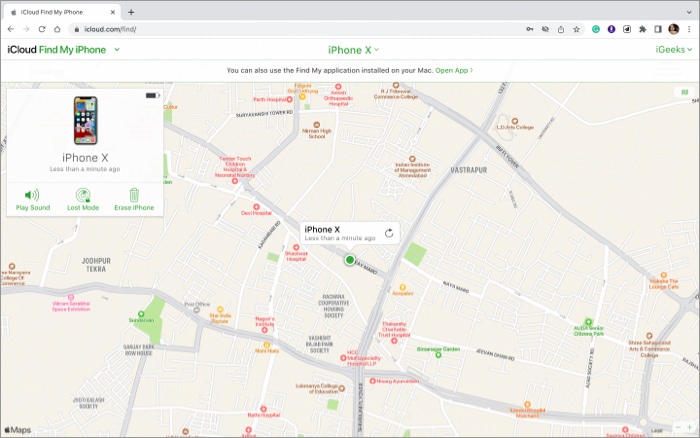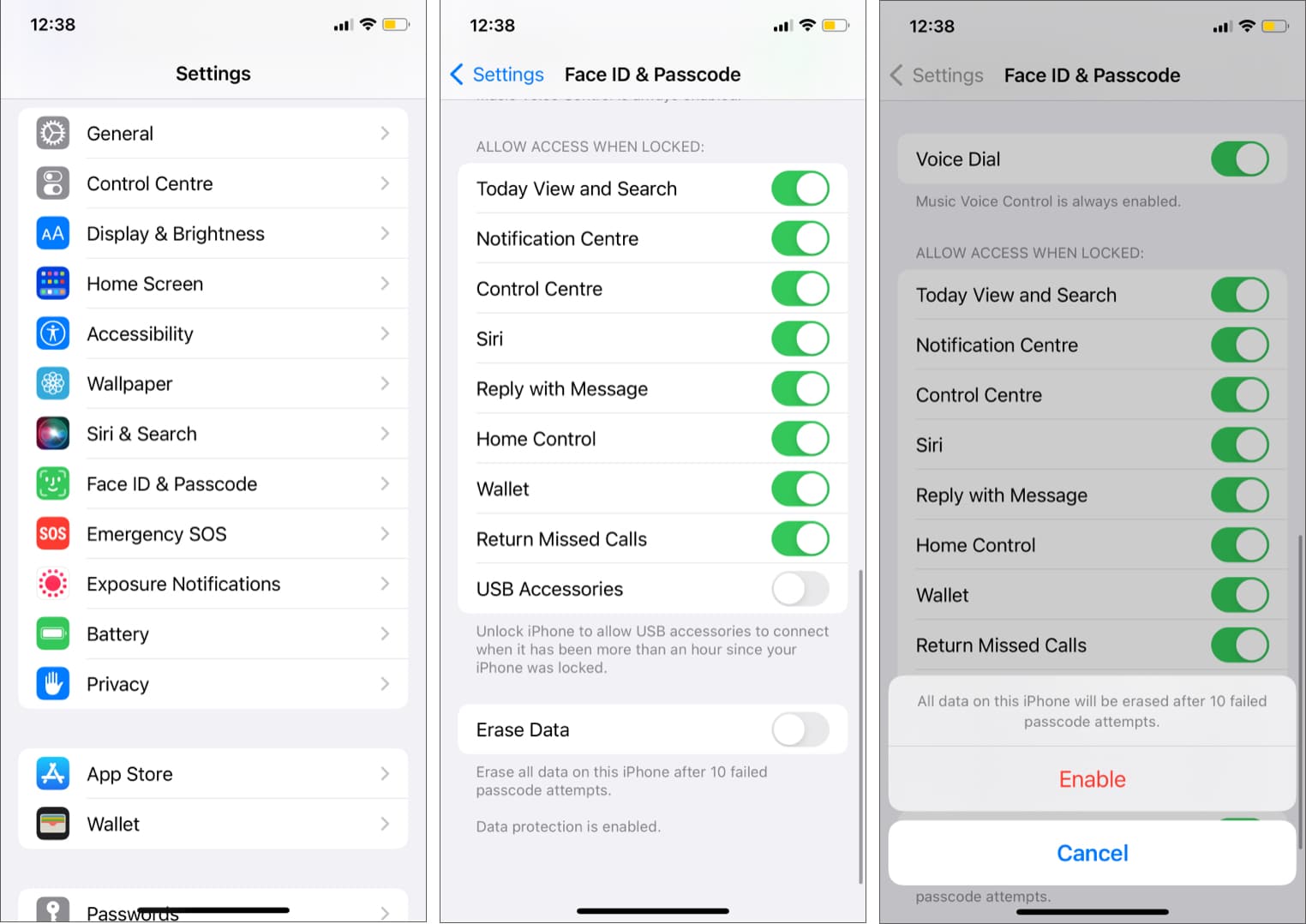There are multiple ways to remotely erase an iPhone and iPad, but the simplest way is via iCloud.Go to iCloud.com → select device → tap Erase.You can also remotely erase iPhone data through the MDM solution and Microsoft Exchange ActiveSync.
Yes, there are multiple ways to do so; the method will depend on your device settings. You can erase your iPhone remotely via:
iCloudMDM Microsoft Exchange ActiveSync
How to wipe an iPhone remotely via iCloud
A fail-safe, self destruct way to erase iPhone data
While not really a trick to remotely erase the iPhone, this is a useful hack to ensure your data doesn’t fall into the wrong hand. You can enable a feature that’ll auto-erase all data after 10 failed passcode attempts. If someone tries to enter into your iPhone but enters the wrong password 10 times consecutively, the phone will auto-erase all data. Don’t worry; the intruder will still not be able to access your device as the activation lock will still be active (if Find My is active).
Remotely erase iPhone via your MDM solution
Limitations: You should either have the password for the Mobile Device Management admin account or have permission to complete the necessary steps. Some schools and corporates lock their devices with a Mobile Device Management (MDM) solution. This helps them monitor and control device usage remotely, including completely erasing the iPhone/iPad. Notably, the steps may vary as per the MDM software/platform you are using, but here’s a generic process.
Use Microsoft Exchange ActiveSync to wipe an iPhone
Microsoft Exchange ActiveSync is an exchange synchronization protocol allowing users to access an organization’s information from Microsoft Exchange’s server. Furthermore, it optimizes collaborative workflow with high-latency and low-bandwidth networks. Thankfully, the Exchange ActiveSync also supports remotely wiping and restoring the iPhone or iPad. You can do it from the Exchange Management Console, Outlook Web Access, or the Exchange ActiveSync Mobile Administration Web Tool. Notably, the process is not that simple, so I suggest contacting the tech support at your office or going through Microsoft’s guide before you proceed. I hope the guide helped you out. If you have any queries, questions, or suggestions, feel free to share them in the comment section below. Lost your iPhone? Here are some articles that might help you recover from the loss:
What to do when your iPhone is lost or stolen? (Follow 9 things quickly)10 Things to check before buying a used iPhoneHow to Forward iCloud Emails to Another Email Account AutomaticallyAnyUnlock review: Remove remote management from iPhone in a click