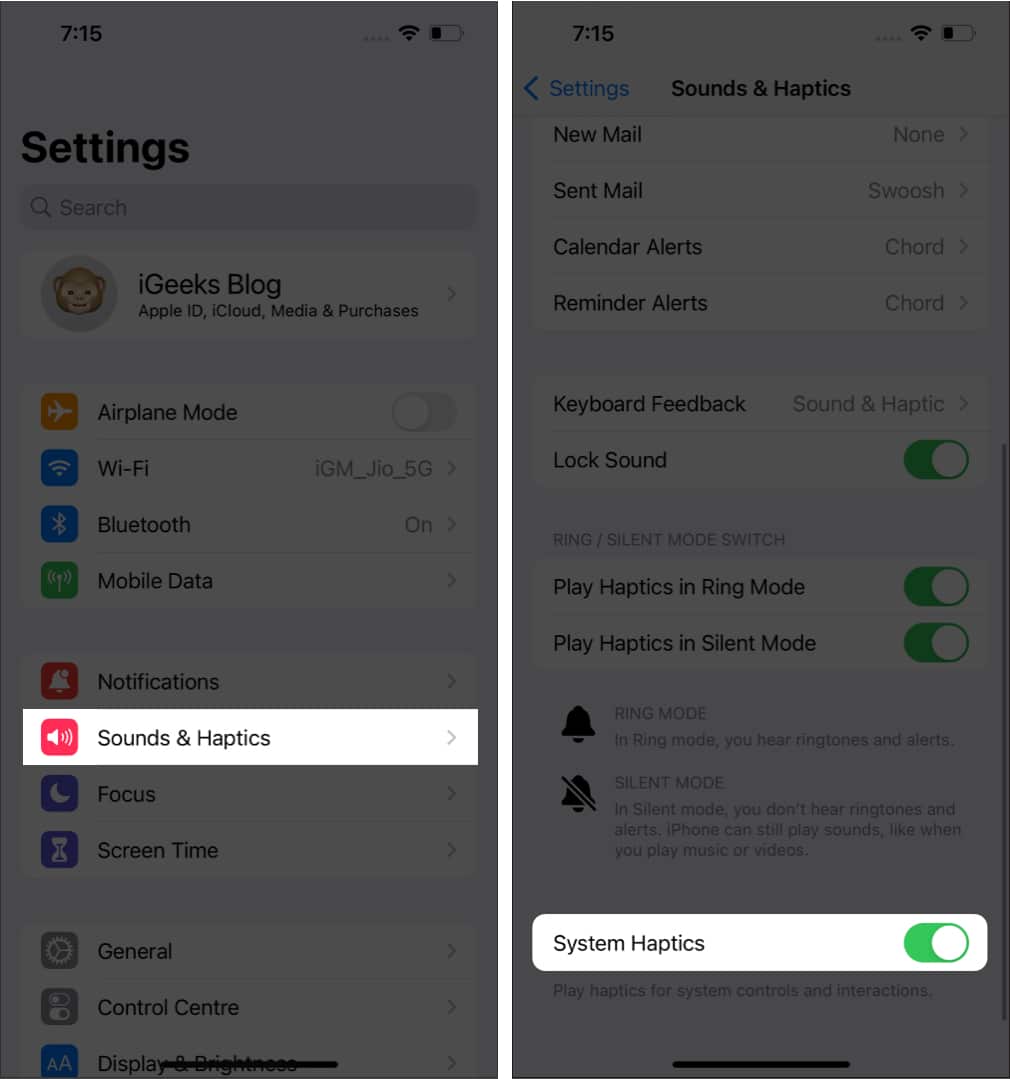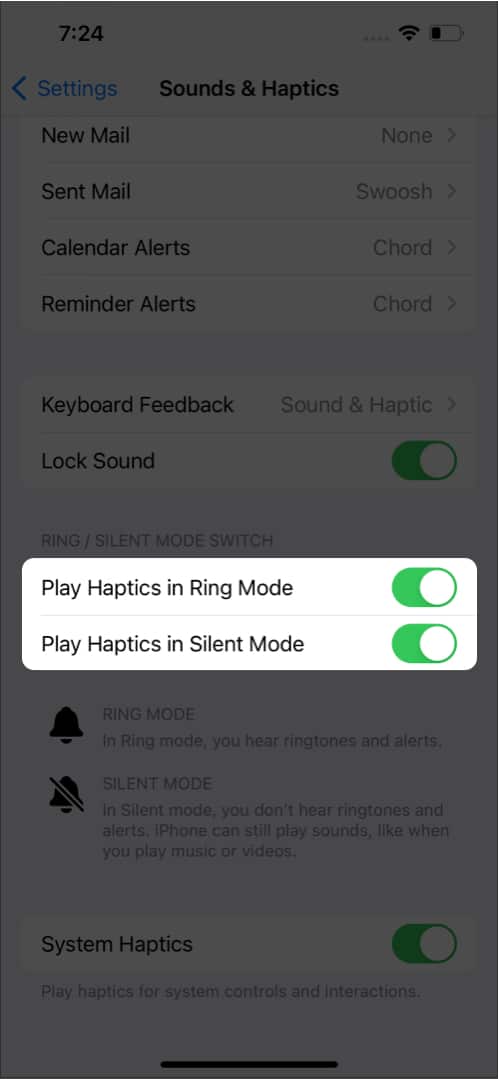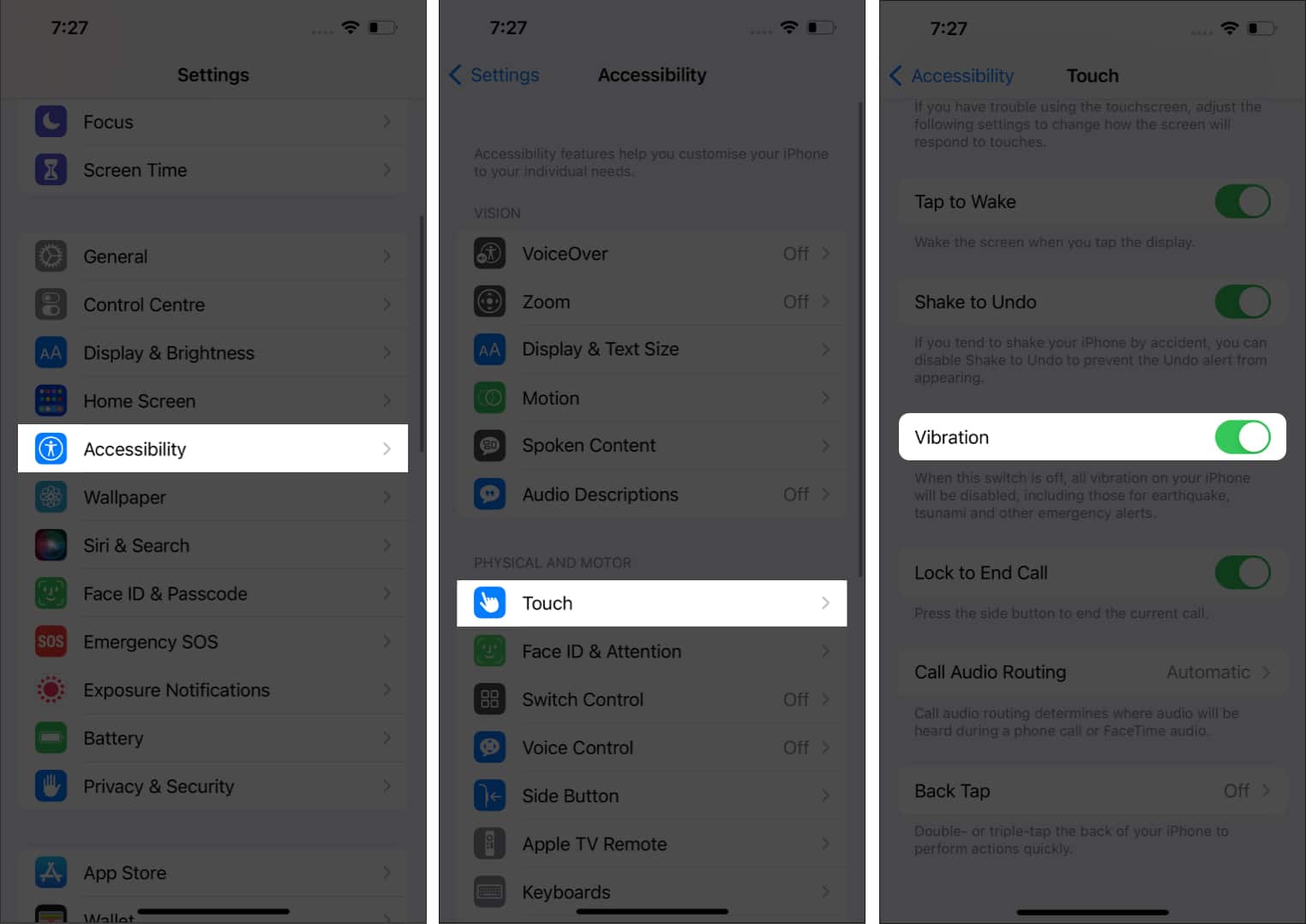How to turn haptic feedback and vibration off on iPhone
However, that doesn’t remove the entire haptics from your iPhone. The vibrations will be enabled while receiving calls and using 3D touch for supported iPhones. You can stop vibration while receiving calls by disabling the following:
Play Haptics in Ring Mode Play Haptics in Silent Mode
To disable vibrations completely from your iPhone: Open Settings → Accessibility → Touch → and turn off Vibration. Note: If you had turned on keyboard haptics on iPhone by accident, then you can disable it by following the same steps to enable it, except in the end, you have to turn it off instead of turning it on.
Change haptic feedback from your iPhone Home button
If you own an iPhone with a Home button and aren’t a fan of the haptics when pressing the Home button, you can adjust it by following these steps: Unfortunately, you can only adjust the haptics. You can’t fully disable it! That’s it! I hope this guide helped you disable haptic feedback on your iPhone. While haptic feedback promises to improve your user experience with iPhone, there could still be some who may not be a fan of it. While we are at it, which are the other features of the iPhone that you don’t like? Let me know in the comments below. Here are some more iPhone tips and tricks for you:
How to set medication reminders on iPhone and Apple Watch How to activate and use eSIM on iPhone: A detailed guide iPhone vibrating randomly? Try these 7 fixes! Transfer WhatsApp data from Android to iPhone