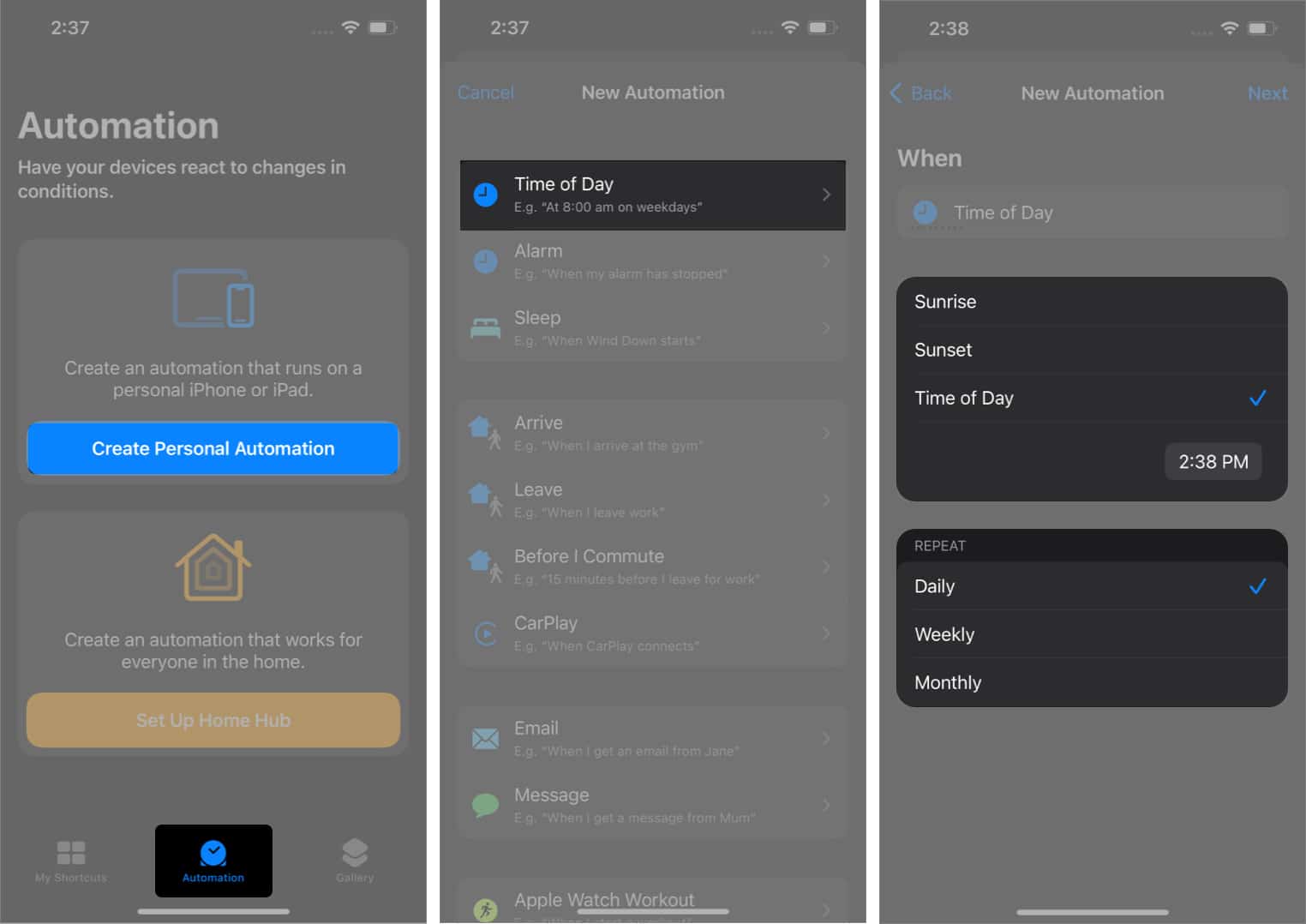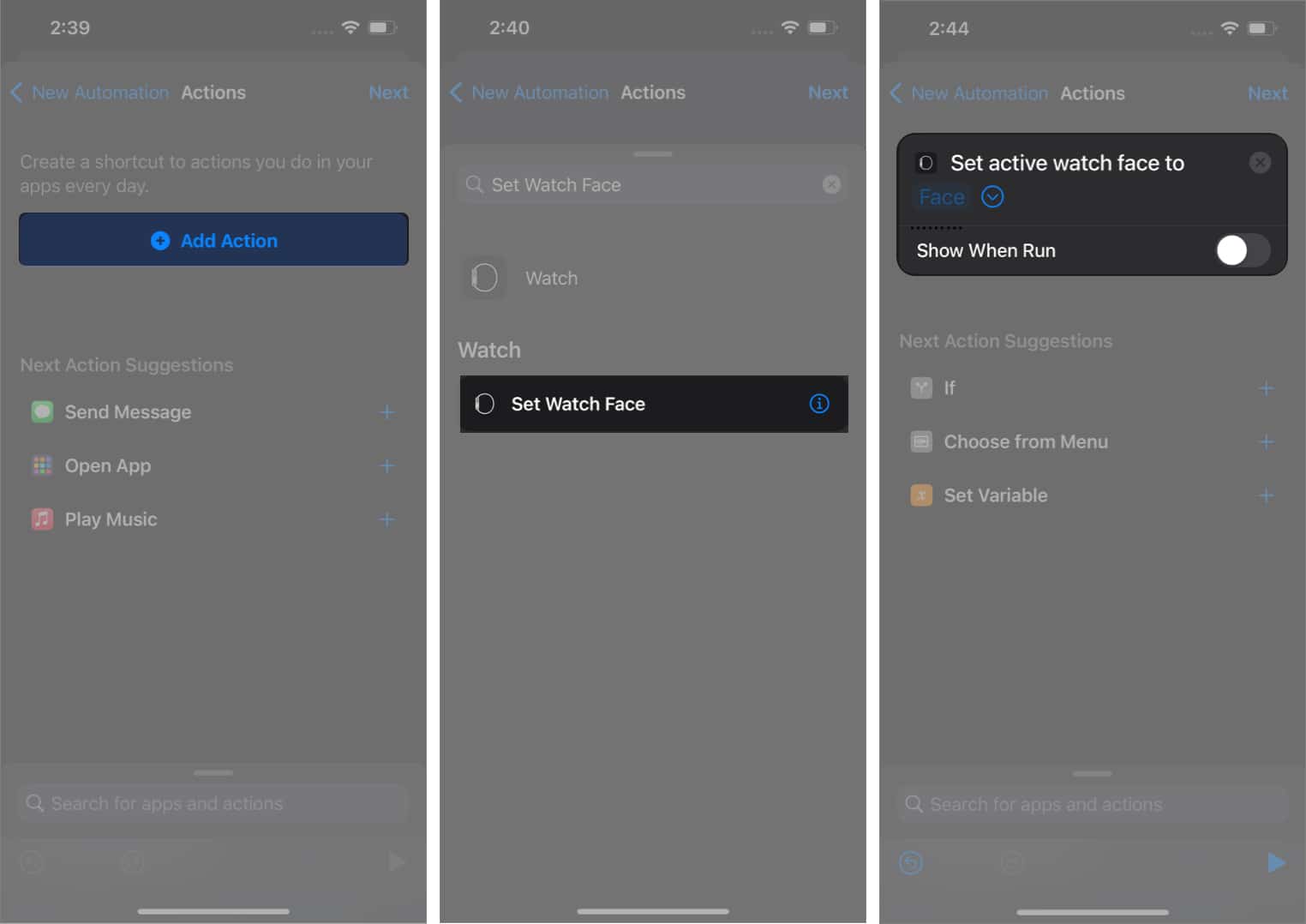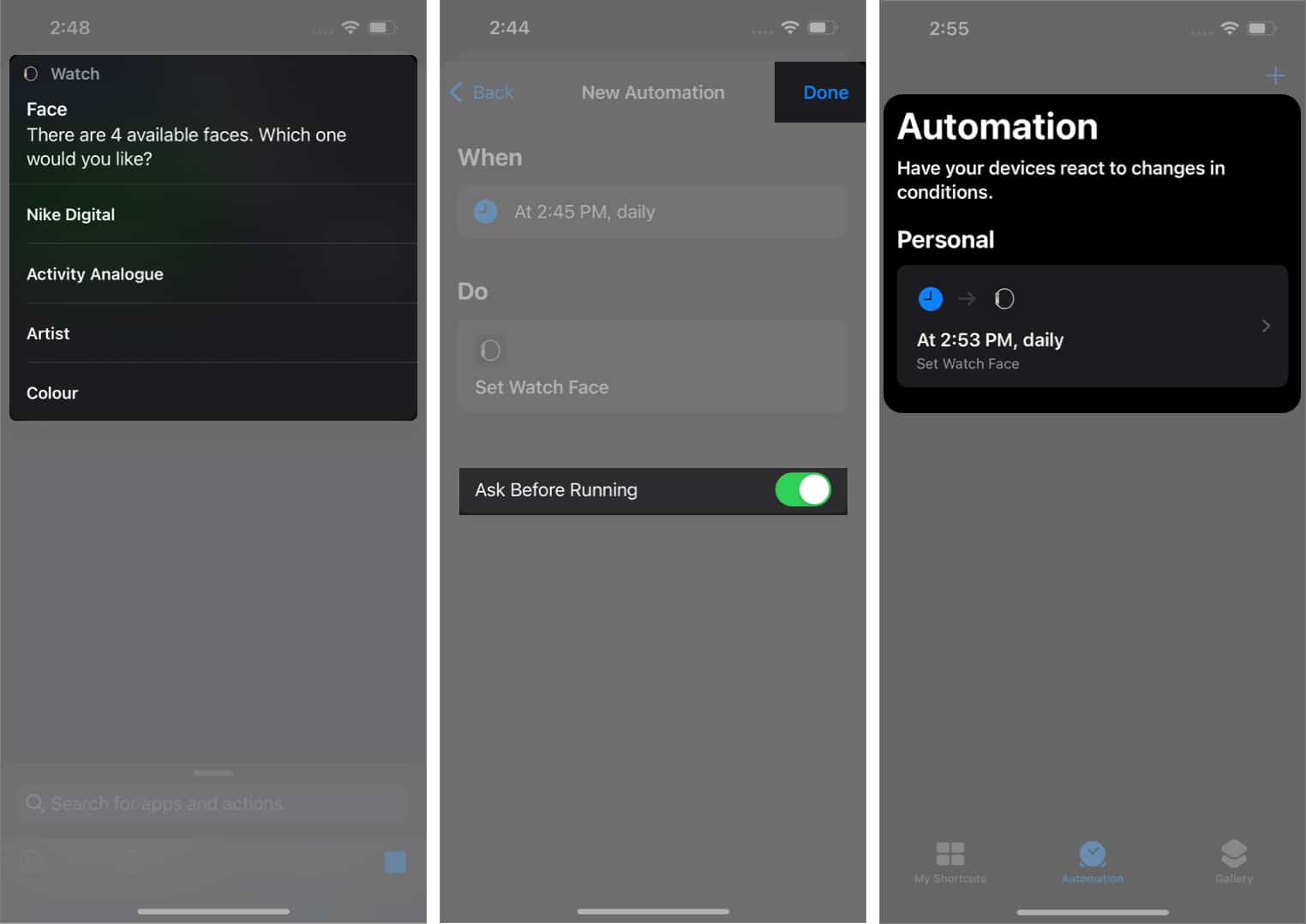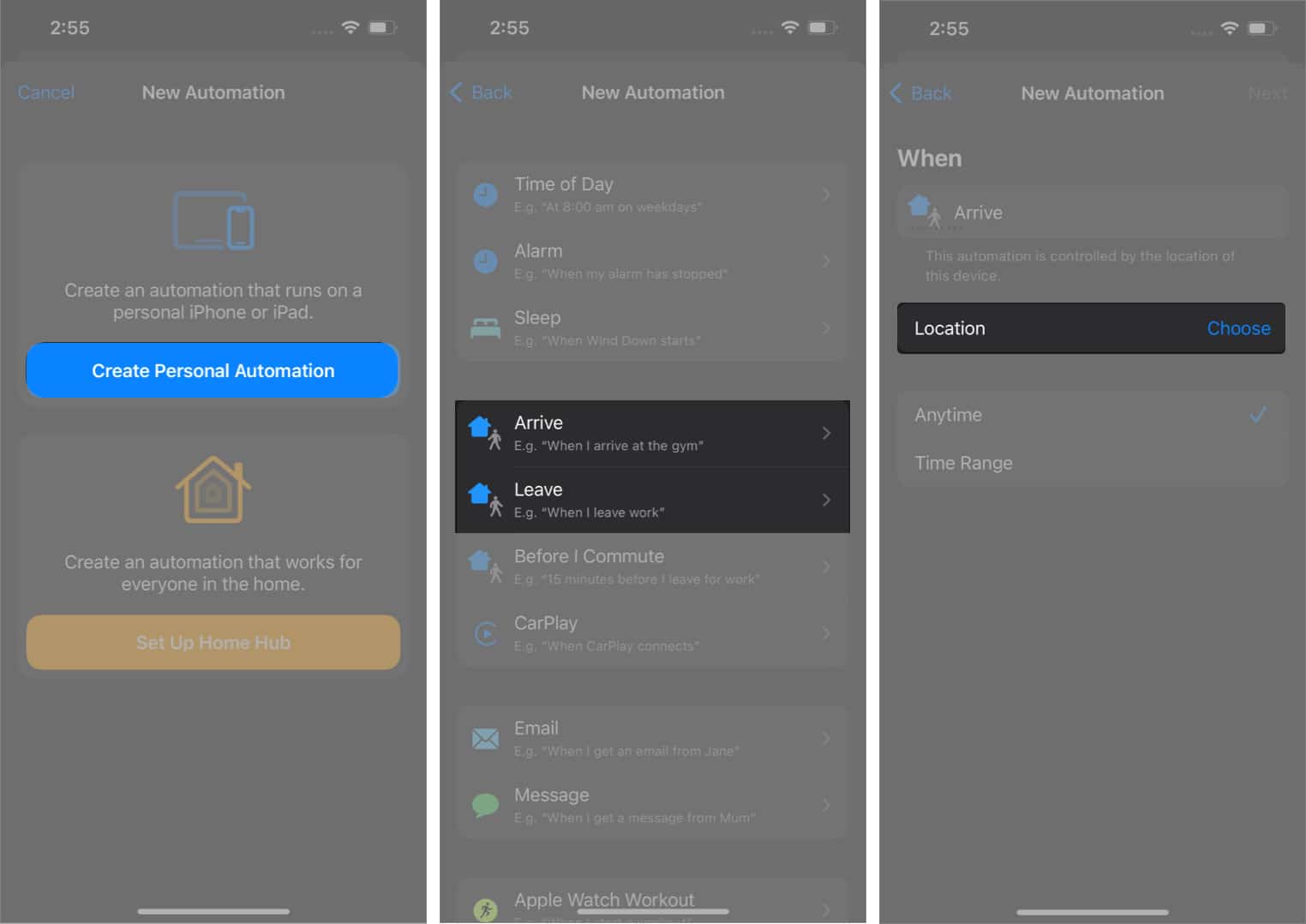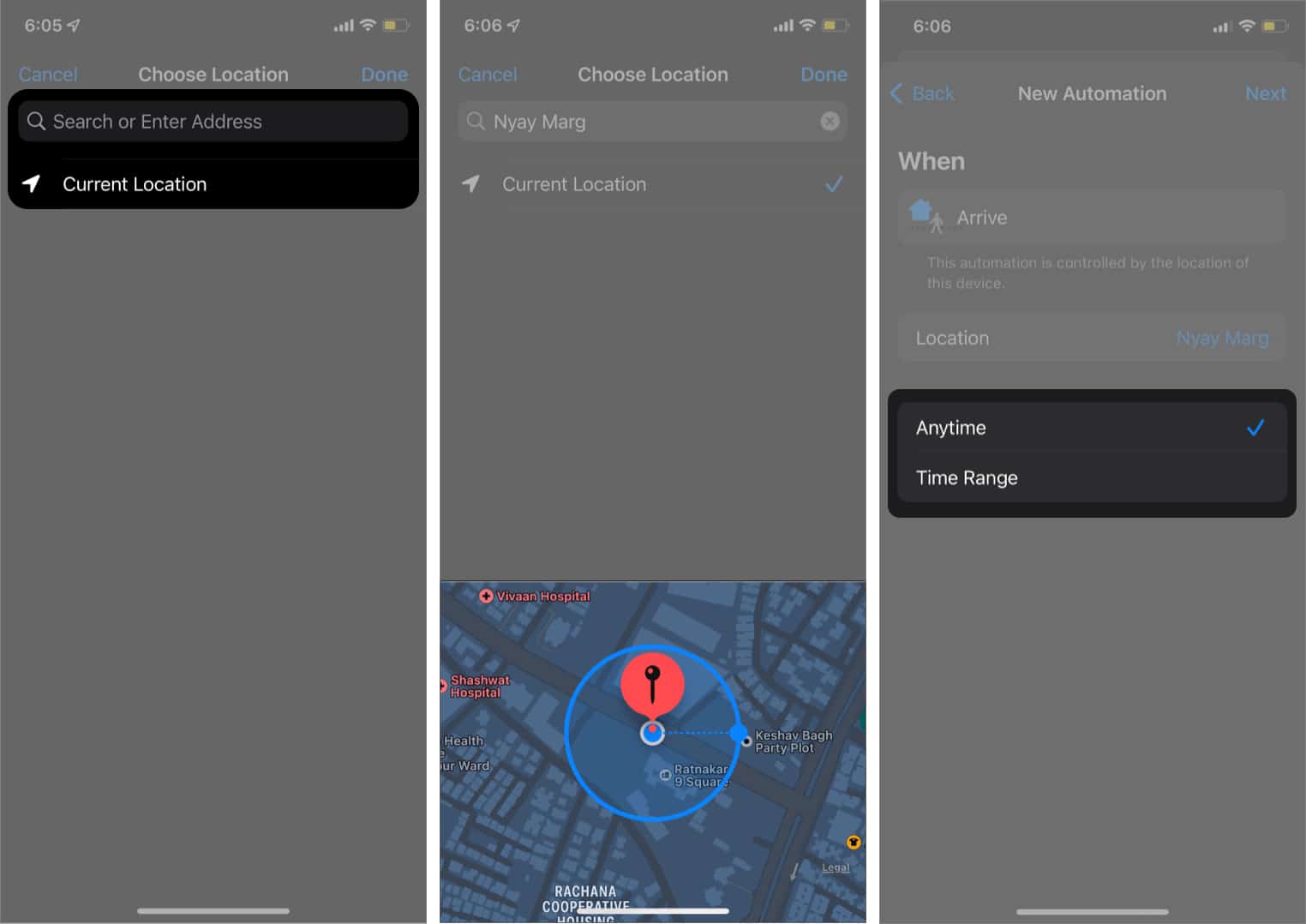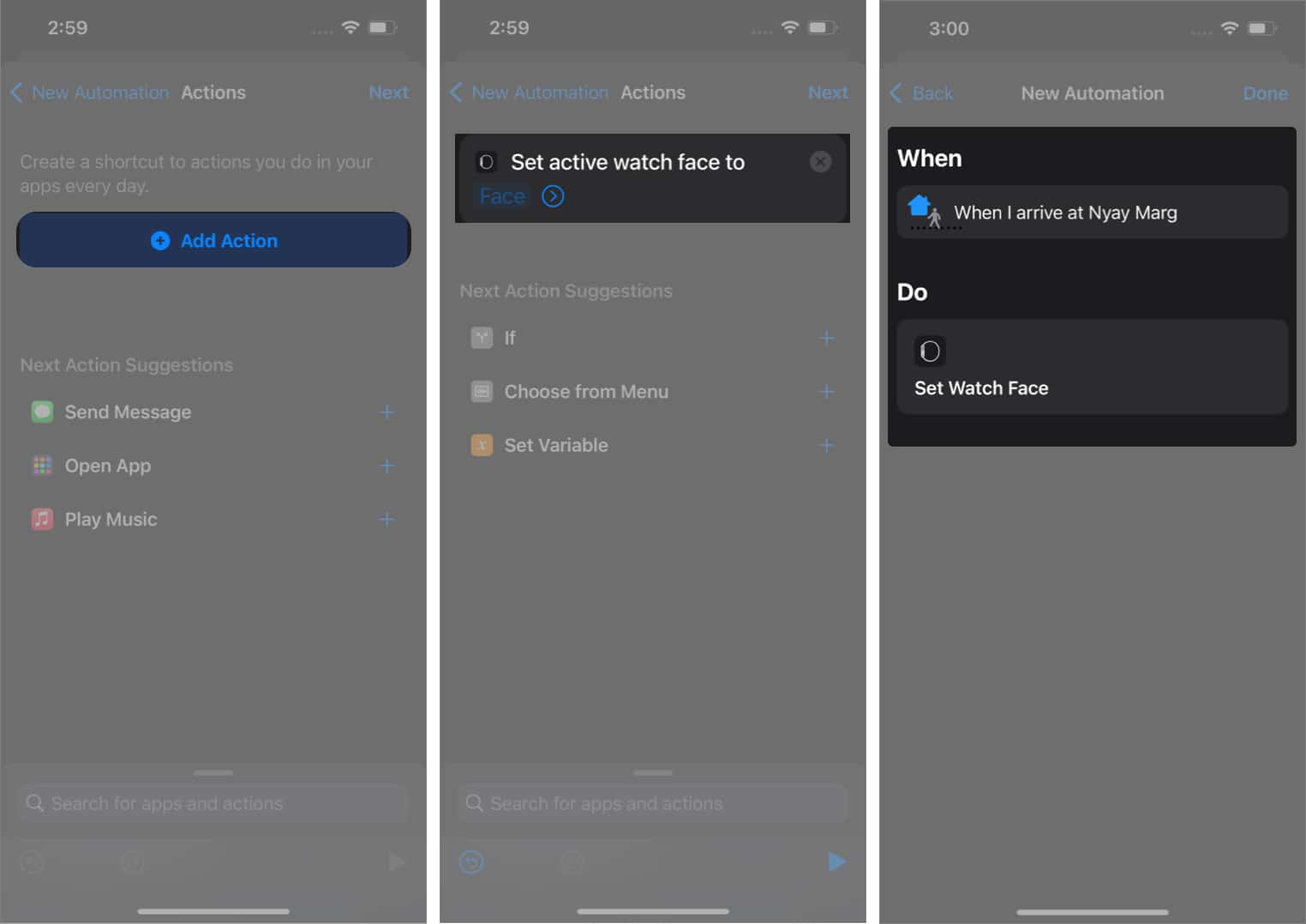However, this can be a little complex. Read along to learn more about this!
Automatically change your Apple Watch faces based on time
The Shortcuts app makes automation on iPhone effortless. It’s just that setting this automation takes some effort. Make sure you follow these steps sequentially. You’ve successfully automated Apple Watch to change its watch face based on time. Moreover, you can repeat this process to change the watch faces at other times during the day.
How to automatically change your Apple Watch Faces based on Location
Following the same steps, you can set a different watch face when you leave the house or a different watch face as soon as you connect to CarPlay. You can automate your Apple watch face to change based on the Wi-Fi you are connected to or when you are on a certain Focus mode. The possibilities are endless. That’s it! Let us know if this article helped you, and if you use any other interesting shortcuts daily, share them in the comments below. Read more:
How to add and customize the new Unity Lights Apple Watch faceBest Apple Watch faces you must tryBest Apple Watch face appsApple watch won’t turn on? 8 Fixes